OLEDB Database Action¶
Due the changes to x64, it became more important to also support the newer database layer from Microsoft called OLEDB. The OLEDB Action works similar to the ODBC Action from configuration point of few. The MS SQL OLEDB Provider and JET4.0 OLEDB Provider have been successfully tested in the Win32 environment. Unfortunately, the JET4.0 Provider has not been ported to the x64 platform yet. In our internal performance tests, there was an enhancement of up to 30% compared to ODBC. So this action may also be interesting for people with a huge amount of incoming data.
This Action allows writing incoming events directly to any OLEDB - compliant database.
Once stored inside the database, different message viewers as well as custom applications can easily browse them. The defaults for the write database action are suitable for Adiscon Loganalyzer (web interface).
The database format can be fine-tuned. This is most useful if you intend to run some additional analysis on the database. Also, in high volume environments, tuning the database action to exactly those fields need helps getting best performance out of the database.
The main feature of the “OLEDB Database Action” property sheet is the field list. The default reflects the typical assignment of event properties to database columns. However, you can modify this assignment in any way you like.
Connection Options¶
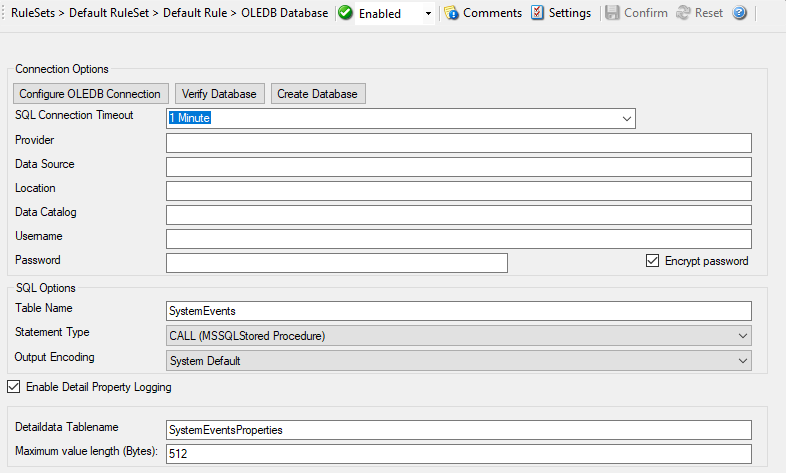
Action - OLEDB Database Connection*
Configure OLEDB Connection
If you click on this button, it starts an OLEDB configuration wizard that will help you configuring your OLEDB datasource.
Verify Database
The configuration client will attempt to establish a database connection to your configured OLEDB Connection.
Create Database
If you click on this button, the configuration client will create the default tables for SystemEvents and SystemEventsProperties into your configured OLEDB database.
SQL Connection Timeout¶
- File Configuration field:
nSQLConnectionTimeOut
- Description:
Defines the Timeout for the connection
Provider¶
- File Configuration field:
szProvider
- Description:
OleDB Provider like SQL Server Client (SQLNCLI11.1). Should be filled automatically with Configure OLEDB Connection button.
Data Source¶
- File Configuration field:
szDataSource
- Description:
Datasource is most often the servername or ip address like SERVERNAMESQLEXPRESS for example. Should be filled automatically with Configure OLEDB Connection button.
Location¶
- File Configuration field:
szLocation
- Description:
OLEDB Location. Should be filled automatically with Configure OLEDB Connection button.
Data Catalog¶
- File Configuration field:
szDataCatalog
- Description:
Is the database name in most cases. Should be filled automatically with Configure OLEDB Connection button.
Username¶
- File Configuration field:
szUsername
- Description:
Username used for authentication. Should be filled automatically with Configure OLEDB Connection button.
Password¶
- File Configuration field:
szPassword
- Description:
Password used for authentication. Should be filled automatically with Configure OLEDB Connection button.
Encrypt password¶
- File Configuration field:
szPassword
- Description:
Password used for authentication. Should be filled automatically with Configure OLEDB Connection button.
Table Name¶
- File Configuration field:
szTableName
- Description:
The name of the table to log to. This name is used to create the SQL insert statement and must match the database definition. Default is “SystemEvents”.
Please note that the default table name must be used when other members of the MonitorWare family (like the web interface or the MonitorWare Console) should work with the database. This customization option is meant for those customers that use third-party or custom software.
Statement Type¶
- File Configuration field:
nSQLStatementType
- Description:
You can select between a INSERT and Call Statement, which is Microsoft specific for Stored Procedures. This means also this type of SQL Statement will only work if MSSQL is used as database. If you select MSSQL Call Statement, the tablename field will automatically be used as stored procedure name.
Output Encoding¶
- File Configuration field:
nOutputEncoding
- Description:
This setting is most important for Asian languages. A good rule is to leave it at “System Default” unless you definitely know you need a separate encoding. “System Default” works perfect in the far majority of cases, even on Asian (e.g. Japanese) Windows versions.
Enable Detail Property Logging¶
- File Configuration field:
nPropertiesTable
- Description:
This option logs event properties other than the standard properties to the SystemEventProperties table. A single event can potentially have multiple properties, so selecting this option can result in multiple writes. With Syslog data, however, there are seldom any additional properties. They most often occur when you use the “Post Process” action to define your own properties. Additional properties are typically found in SETP received data originating from an Event Log Monitor, file monitor, or database monitor (plus other monitors, but these are the most prominent ones).
For example, with Event Log data received via SETP, these properties contain the actually Windows event properties and the event data. Please note that this does not apply to event log messages received via Syslog, because they are no native events but rather Syslog data.
Please make sure you actually need this before activating it. As a side note, some of the MonitorWare Console reports may need detail logging.
Detaildata Tablename¶
- File Configuration field:
szPropertiesTableName
- Description:
Tablename for Detail Property Logging
Maximum value length (Bytes)¶
- File Configuration field:
nMaxValueLength
- Description:
Maximum length in bytes for values stored in Detaildata table.
Datafields¶
The provided fieldnames are those that Adiscon’s schema uses - you can add your own if you have a need for this.
You can edit the field list by selecting a row and then modifying the text fields above the table. You can insert and delete rows by selecting the respective button. If you press delete, the currently selected row is deleted.
For string data types, you can use the property replacer. This can be helpful if you would like to store a substring. For example, if you intend to store only the first 200 characters of each message, you can use “%msg:1:200%”.
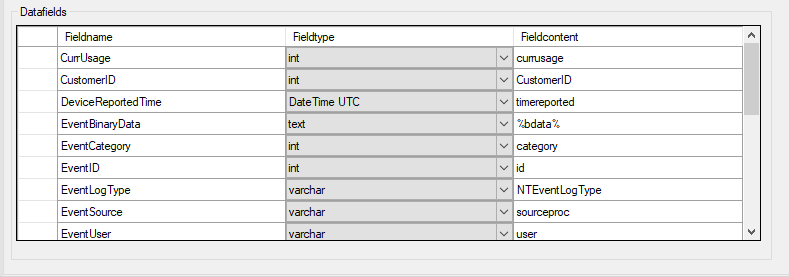
Action - OLEDB Database Datafields*
Fieldname¶
- File Configuration field:
szFieldName_[n]
- Description:
The Fieldname is the database column name. It can be any field inside the table.
Fieldtype¶
- File Configuration field:
nFieldType_[n]
1 = varchar
2 = int
3 = text
4 = DateTime
- Description:
Fieldtype is the data type of the database column. It must reflect the column type selected in the database. It must also be consistent in type with the actual property that must be stored. For example, an integer type property like the syslogpriority can be stored in a varchar column. A string data type like the syslogtag can - for obvious reasons - not be stored in an integer column.
Fieldcontent¶
- File Configuration field:
szFieldContent_[n]
- Description:
Finally, the Fieldcontent is the event property. For a complete list of supported properties, see event properties
Action Queue Options¶
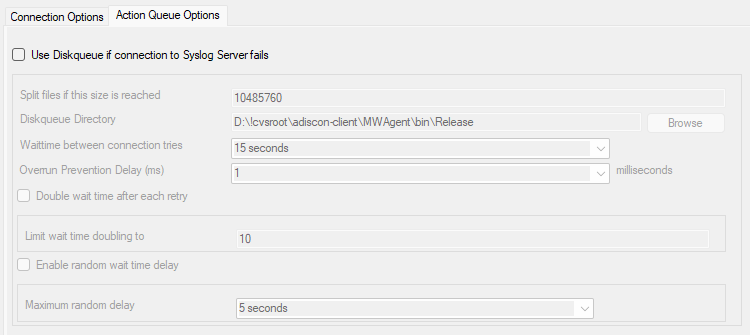
Action - Send RELP Action Queue*
Use Diskqueue if connection to Syslog server fails¶
- File Configuration field:
nUseDiscQueue
- Description:
Enable diskqueuing syslog messages after unexpected connection loss.
Split files if this size is reached¶
- File Configuration field:
nDiskQueueMaxFileSize
- Description:
Files will be split until they reach the configured size in bytes. The maximum support file size is 10485760 bytes.
Diskqueue Directory¶
- File Configuration field:
szDiskQueueDirectory
- Description:
The directory where the queue files will be generated in. The queuefiles will be generated with a dynamic UUID bound to the action configuration.
Waittime between connection tries¶
- File Configuration fields:
nDiskCacheWait
- Description:
The minimum waittime until the Syslog Action retries to establish a connection to the Syslog server after failure.
Overrun Prevention Delay (ms)¶
- File Configuration field:
nPreventOverrunDelay
- Description:
When the Action is processing syslog cache files, an overrun prevention delay can be added to avoid flooding the target Syslog server.
Double wait time after each retry¶
- File Configuration field:
bCacheWaittimeDoubling
- Description:
If enabled, the configured waittime is doubled after each try.
Limit wait time doubling to¶
- File Configuration field:
nCacheWaittimeDoublingTimes
- Description:
How often the waittime is doubled after a failed connection try.
Enable random wait time delay¶
- File Configuration field:
bCacheRandomDelay
- Description:
If enabled, a some random time will be added into the waittime delay. When using many syslog senders, this can avoid that all senders start sending cached syslog data to the Syslog server at the same time.
Maximum random delay¶
- File Configuration field:
nCacheRandomDelayTime
- Description:
Maximum random delay time that will be added to the configured waittime if Enable random wait time delay is enabled.