Filter Conditions#
Filter conditions specify when to apply a rule. If the filter condition evaluates to true, the rule containing those conditions is treated as matching and the actions specified in that rule are carried out.
Filter conditions can be as complex as needed. Full support for Boolean operations and nesting of conditions is supported.
By default, the filter condition is empty, respective tree contains only a single “AND” at the top level. This is to facilitate adding filters (the top level-node is typically “AND” and thus provided by default). A filter condition containing only the “AND” always evaluates as true. A sample screenshot can be found below
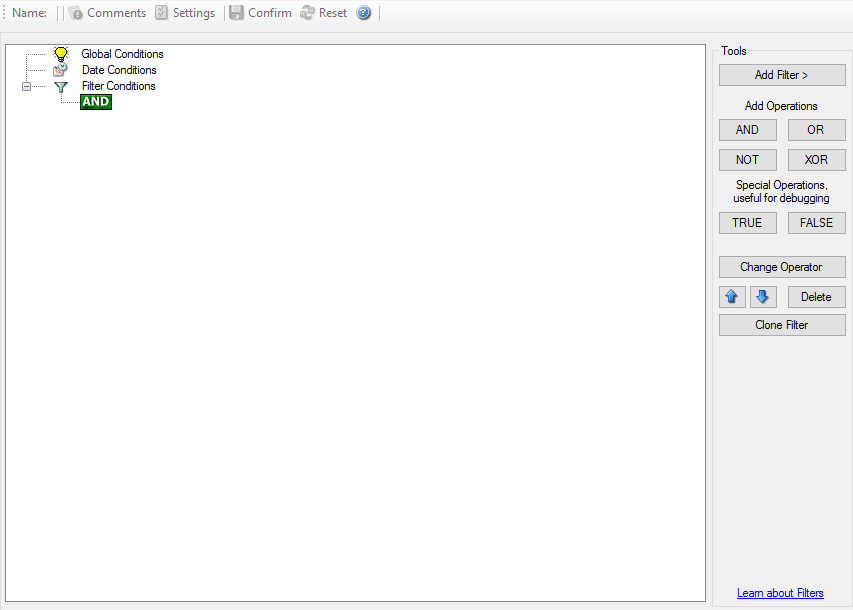
Filter Conditions - Figure 1
The default filter condition means that the actions associated with the rule are to be carried out for every information unit received. It is often used for actions that should be broadly taken, for example to write all incoming information units to a database or text file.
On the other hand, there are actions that should only be executed under very special conditions. They may even require a complex filter condition including multiple levels of Boolean operations. Below is a sample of such a condition:
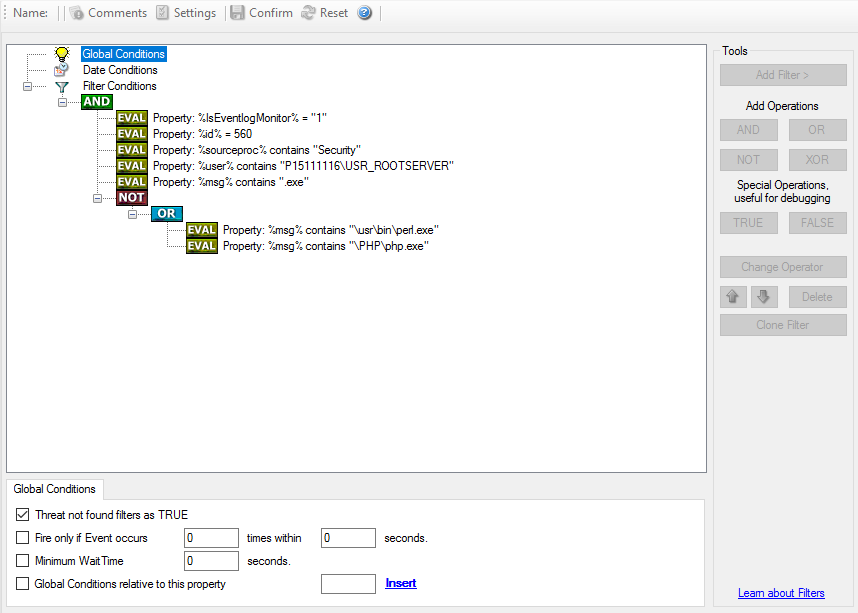
Filter Conditions - Figure 2
This filter condition is part of an intrusion detection ruleset. Here, Windows
file system auditing is used to detect a potentially successful intrusion via
Internet Information Server (IIS). This is done by enabling auditing on all
executable files. Internet Information Server accesses them under the
IUSR_<machinename> account, which in our sample is
"P15111116\IUSR_ROOTSERVER". If that user runs any unexpected executables, chances are good that someone was able to intrude the machine via IIS. Please
note that Perl and PHP scripts need to run the Perl and PHP engine. This is
reflected by specifically checking, if perl.exe and php.exe is executed – and if so, no alarm is triggered.
Here is how the above sample works: first, the message contents are checked if
it contains either the full path name to perl.exe or php.exe. This is done in the “OR” branch at the bottom. We now need to keep in mind that when a filter
condition evaluates to “true”, the actions are executed. In case of perl.exe
and php.exe, this is just the opposite of what we want. We need it to be executed, when other files are executed.
Consequently, we negate (Boolean “NOT”) the result of the OR. The end result of
the “NOT” operation is then combined via a “AND” with some other properties
describing the event we need.
First, we check if the specific event really occurred. For this, we need to make
sure we deal with an Event Log Monitor information unit. Then, these
information units are identified by the event source as well as the Event ID.
We also check for the Event User to identify only IIS generated requests.
Lastly, we check if the message contains the string ".exe".
In order to avoid too frequent alerts, we also have specified a minimum wait time of 60 seconds. Therefore, the filter condition evaluates as “true” at most every 60 seconds, even if all other conditions are true. Note: If you want to know more about complex filter conditions you can click on the “Learn about Filters” link.
String comparison in Filter Conditions are “Case Sensitive”! For example, if the Source System name is “ws01” and you had written “WS01” while applying the
filter, then this filter condition would**”NEVER”** evaluate to True! Please double check before proceeding further!
If you are not still sure about what to do, you can drop a word about your requirements to https://ticket.adiscon.com, and we look into it!