Configuring EventReporter#
In this chapter, you see how to configure the EventReporter Service.
The EventReporter service runs in the background once it is configured. There is no manual intervention needed to operate it. As such, this chapter focuses on the EventReporter configuration client application. It is used to configure the service settings.
To run the EventReporter Configuration client, simply click its icon present in the EventReporter program folder located in the Start menu. Once started, a Window similar to the following one appears:
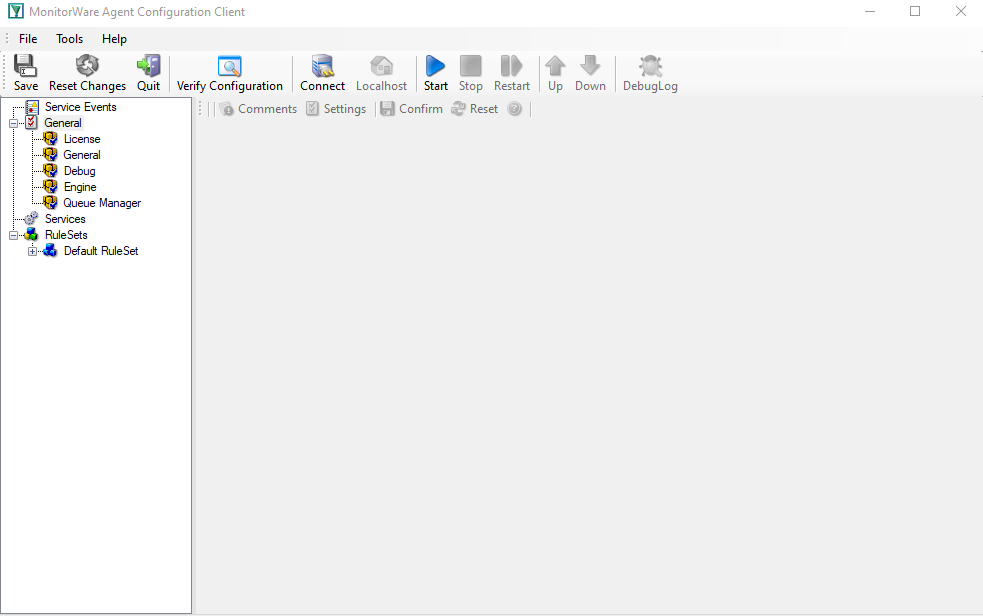
Configuration Client*
The configuration client (“the client”) has two elements. On the left hand side is a tree view that allows you to select the various elements of the MonitorWare Agent system. On the right hand side, there are the parameters specific to the element selected in the tree view. In the sample above, the right hand side displays the specific parameters for a rule action.
The tree view has three top-level elements: General, Services, and RuleSets.
Under General, basic operational parameters as well as defaults for actions and services are defined. The default themselves do not activate anything. However, the parameters in here are used each time an actual service or action needs a configuration parameter and none is defined in that specific instance. We highly recommend putting the most common parameters into the defaults. That reduces the amount of data entry in the specific elements dramatically. Please note that each default can be overwritten in a specific service or action.
The tree view’s Running Services area lists all configured services as well as their parameters. There is exactly one service entry for each service created. Please note that there can be as many instances of a specific service type as your application requires. Typically, there can be multiple instances of the same service running, as long as their configuration parameters do not conflict. For example the Syslog service: there can be multiple Syslog servers on a given system as long as they listen to different ports. Consequently, there can be multiple instances of the Syslog service be created. For example, there could be three of them: two listen to the default port of 514, but one with TCP and one with UDP and a third one listens to UDP, port 10514. All three coexist and run at the same time. If these three services are listening to the same port then an error message is logged into Windows Event Log that more than one instance of Syslog server is running. After which MonitorWare Agent wouldn’t be able to perform the desired action.
Theoretically, you can run a few hundred services in a single service instance. However, both from a usage scenario point of view as well as concerning operating system resources, we recommend limiting the services to a maximum of 20 to 30. Of course, there are some applications where more than this limit is useful. MonitorWare Agent does not restrict this number. If there is a need for a large number of services and the hardware is capable of managing all these tasks, there is nothing in the MonitorWare Agent that limits from doing so.
The actual parameters depend on the service type. Common to all services is the capability to enable or disable a service. A service is started only if it is enabled. Otherwise, it does not run, but the configuration data can still be present. That way, it is easy to temporarily disable a service without deleting it.
Also common to all service types is the association to a ruleset seen at the bottom of the right hand configuration dialog. This specifies which of the rule sets have to apply to information units generated by this service.
To create a new service, right click on “Running Services”. Then select “Add Service” and the respective service type from the pop up menu. To delete an existing service, right click it and select “Delete Service”. This removes the service and its configuration is irrecoverable. To temporarily “Remove a service”, simply disable it in the property sheet.
The tree view’s last main element is RuleSets. Here, all rulesets are configured. Directly beneath are the individual rulesets. Each set is completely independent from each other. They are just centrally stored so they can be associated with services (see above for an explanation).
Beneath each ruleset are the individual rules. As described in Rules, a rule’s position in the list is vitally important. rules at the top of the ruleset are executed before those further down. To move a rule up or down, simply right click it and select “move up” or “move down” from the pop up menu.
In the tree view, filter conditions and actions are beneath the rule they are associated with. Finally, beneath actions are all actions to carry out.
The following sections describe each element’s properties.